more* is a two-day workshop. An asterisk gives us more. It adds layers of information to a primary text. It encodes expletives, repairs mistakes, and inserts personal voice. It is an additive gesture. In this Southland Institute workshop, we will co-author and distribute a group publication that amplifies the potential of this glyph. The online publication is multidimensional.link/southland.
*__________________.
Special thanks to Joe Potts for the invitation and Richard Caceres for programming the website and introducing us to Hypothes.is.
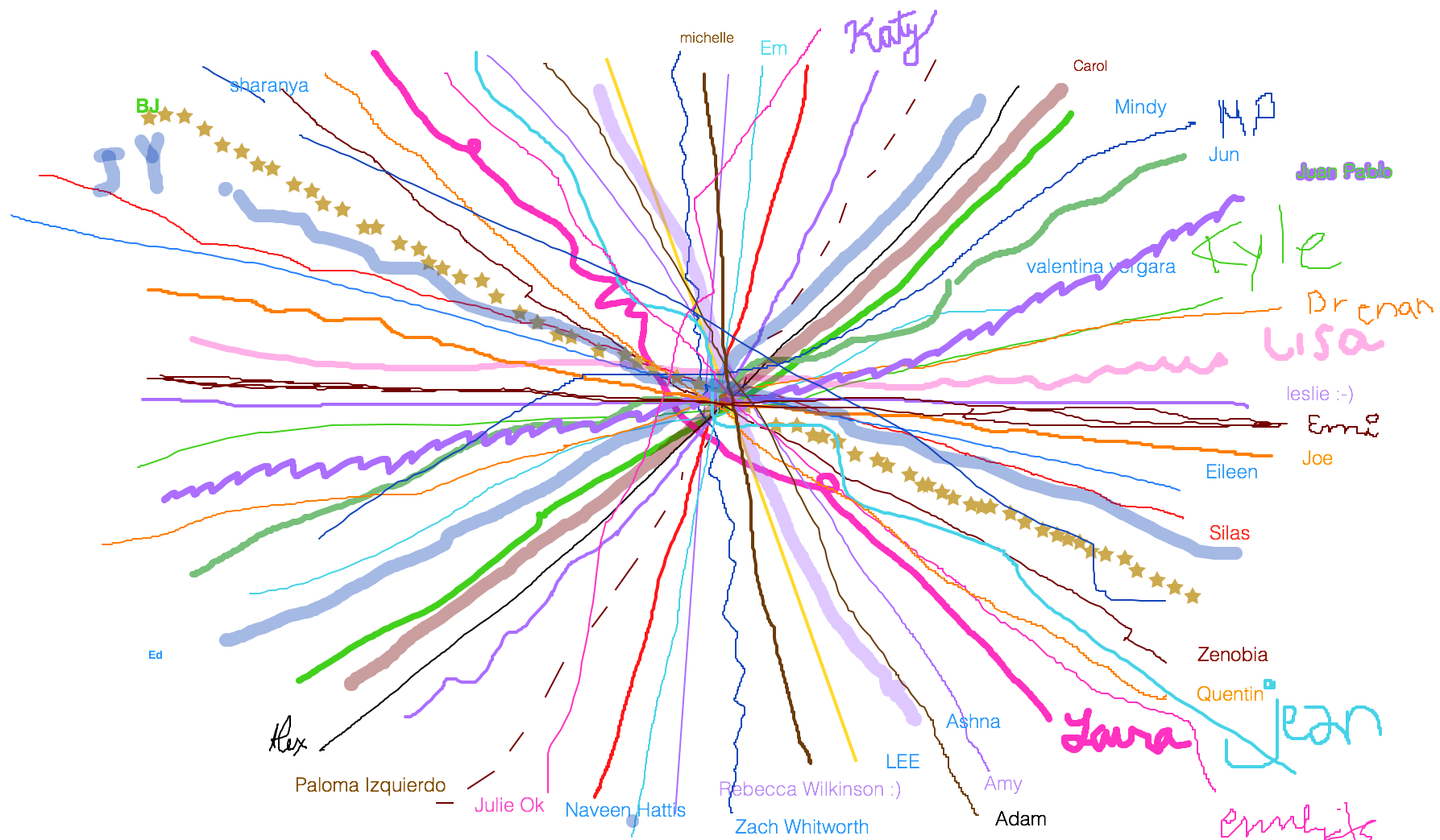
Schedule
Saturday, December 5, 2020
- 1:00–1:40 — Introduction: Make a collective asterisk
- 1:40–2:10 — Lecture
- 2:10–2:40 — Exercise 1: Asterisk
- 2:40–2:50 — break
- 2:50–3:20 — Exercise 2: Text
- 3:20–3:40 — Short presentations
- 3:40–4:00 — Introduce Hypothes.is
Saturday, December 13, 2020
- 1:00–1:20 — Warm-up: three short tours
- 1:20–1:30 — Introduce Github
- 1:30–2:30 — Annotate using self-generated content
- 2:30–2:40 — break
- 2:40–4:00 — Annotation Tours
Day 1
- Introduction
- Using Zoom annotations, we’ll make a collective asterisk.
- What’s your superpower and Achilles’ Heel?
- Laura and Mindy will begin.
- Draw a line.
- Add your name.
- Lecture
- In this lecture, Laura and Mindy will introduce the asterisk in its many forms.
- Exercise 1: Asterisk
- Make your own asterisk
- Use any tool or material. For example, are you drawing this in Illustrator or Photoshop, writing it with pen and paper, photographing clothing or human sculpture, or other?
- Consider the form. How many arms does it have? What are the arm lengths? How do they connect? Is it spherical, oblong, or other?
- Consider its function or power. How does it operate? Is it additive, corrective, or other?
- Select a color name.
- Upload your image and add your selected color here.
- Note: If you’re comfortable with Illustrator, please use a 250×250px artboard and export as an SVG. If you’re not, no worries and drop in your image. Laura will convert them into SVGs.
- Exercise 2: Text
- Create a collective text.
- Find 1–5 sentences from one or more sources that connect to how your asterisk operates and/or are meaningful to you.
- Use books around you or texts close by.
- Upload your text here.
- Keep track of your sources.
- Short Presentations
- With Laura, some people will present their selections.
- Mindy will compile all text and add them to the base layer of our site.
- Hypothes.is Tutorial
- Note: before this workshop, you should have created an account on Hypothes.is and sent us your username. If you have not done so, please do this now.
- Mindy & Laura demo Hypothes.is using multidimensional.link/southland.
- How to make text annotations:
- At the bottom-left corner of multidimensional.link/southland, click “edit”.
- Find the 1–5 sentences you contributed. Highlight your quote or the last word. (Your annotation will always appear at the end of your highlight).
- A side panel will pop-in. Add your source to the text field.
- Click “post to public”.
- At the bottom-left, click “view”. Your annotation will appear at the end of your highlighted text.
- Note: you can always delete your annotation and add it again.
This week...
- Using found materials, please add 1–3 annotations for each: text, image, audio
- To add an image
- Click the image icon.
- Add the image URL between the parenthesis.
- To do this, left click an image and select “copy image URL”.
- The URL must end with the file name like .jpg or .gif.
- You’ll know this is working if you add the image link and the image appears in the side panel.
- To link an audio file
- Add the link directly into the text field. Do not click the link icon.
- Please use the link to the file, not the link to the page.
- The URL must end in .mp3 or .m4a.
- You’ll know this is working if you click “view”, click your file name, and the audio plays.
- You can add annotations to anything on the page.
- Keep in mind… how does your asterisk operate?
Day 2
- Warm-up
- Three volunteers take us on a tour of their found-content annotations.
- Exercise 3: Annotations
- Today, we’ll focus on creating self-generated content, uploading these to Github, and linking them to our site. This past week, you added found text, image, and audio as annotations to our base layer. Today, for the next hour, please create a self-authored image or audio that you make yourself. Add this to our base layer following the instructions below.
- Github
- Note: before this workshop, you should have created an account on Github and sent us your username. If you have not done so, please do this now.
- In the respective Github folder, add your...
- In the top-right, click “add file” → “upload file”.
- Once you drag in a file, you’ll see a field at the bottom that says “add files to upload”.
- Consider the name of your file... this will appear inline or through the tooltip.
- Click “commit changes”.
- Annotate
- In multidimensional.link/southland, click “edit” at the bottom left.
- Highlight the text you would like to annotate.
- For the image and audio files you uploaded to Github, we want the URL to include the file path to the folder where these assets are stored, either in the “img” folder or the “audio” folder.
- To add your image
- Click the image icon and add the image URL between the parenthesis.
- Be sure to replace the bold part of this URL with your file name. It will look like… [](https://multidimensional.link/static/img/Mindy-southland.jpg)
- To add your audio
- Paste the link directly into the text field. (Do not click the link icon).
- Be sure to replace the bold part of this URL with your file name. It will look like… https://multidimensional.link/static/audio/Mindy-southland.m4a or mp3.
- For the next hour, we will add text, image, and audio that has been written, photographed, and recorded by you.
- Annotation Tours
- Participants give a 1–2 minute tour through their annotations.
- Survey
- Please tell us about your rose, bud, and thorn...
Documentation
Our final website can be seen here: multidimensional.link/southland.